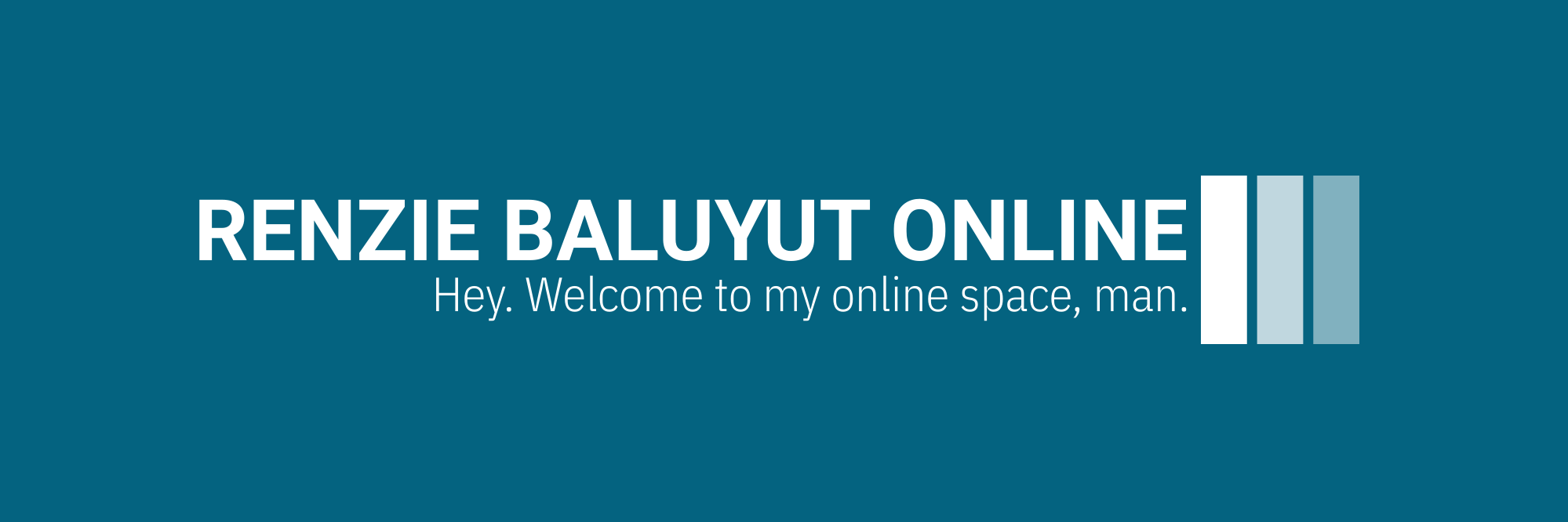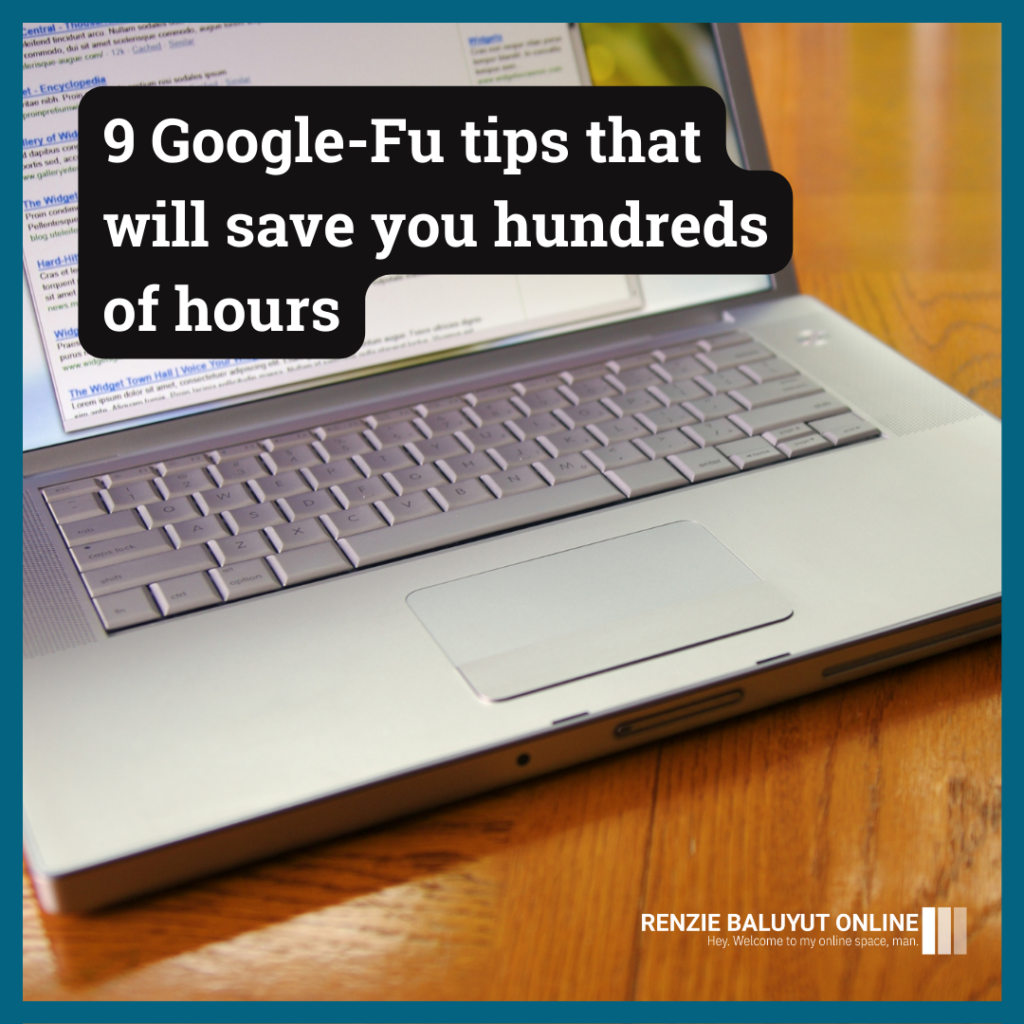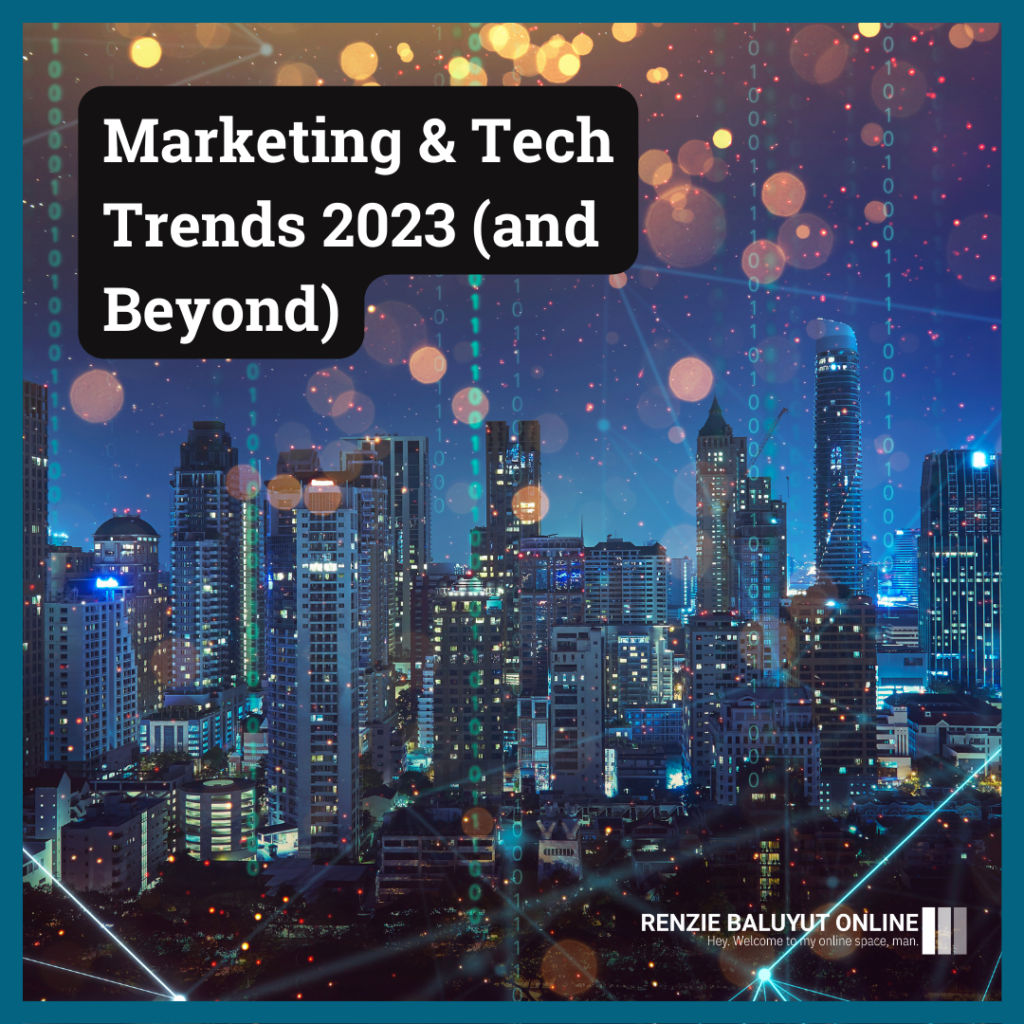Google is the most powerful tool in the world– allowing us access to tons of information with just a few keystrokes.
A lot of us aren’t using Google to its full potential, so here are some useful Google-fu tips to level up your search game.
- Using “site:”
- Using quotation marks
- Using “..”
- Using “-“
- Using “filetype:”
- Using “OR”
- Using “AND”
- Using “AFTER”
- Using “BEFORE”
1. Using “site:”
The “site:” function allows you to search a website for exact keywords.
Say if you want to search the Fast Company website for a specific mention of “B2B Marketing”. then you enter:
site:fastcompany.com B2B marketing2. Using quotation marks
Use these when you’re looking for an exact phrase.
Google will show you search results with only the exact words in the same order as the quotes.
So, if I want to read up on articles for the David Simon HBO magnum opus “The Wire,” typing that in with the quotation marks will exclude articles about “wire.”
3. Using “..”
Separate numbers with two periods to find entries within that range.
So, if you want to find D&D books that cost between $20 and $30, type in the following:
"D&D books" $20..$304. Using “-“
A hyphen “-” will give you search results that exclude the word following it.
So, if you want to find non-Samsung mobile phones, you type in the following:
mobile phones -samsung5. Using “filetype:”
Your search term + “filetype:[insert file type]” will return results in only that specific file type.
So, typing in “Hubspot content marketing filetype:pdf” will give you only PDF documents from Hubspot on the topic of content marketing.
6. Using “OR”
The function “OR” allows you to perform two search queries at the same time.
So, you can search for pages that reference “Aliens,” “Predator,” or “Terminator” by typing in:
Aliens OR Predator OR Terminator7. Using “AND”
The function “AND” will give you results that include BOTH keywords.
So “Batman” AND “Kevin Conroy” will return results that have both Batman and Kevin Conroy, and not just Batman or Kevin Conroy separately.
8. Using “AFTER”
“AFTER” will return results for your keyword after a specific date.
So, if you want to find articles on search engine optimization that came out after 2021, you type in:
SEO after:20219. Using “BEFORE”
“BEFORE” will return results for your keyword before a certain date.
So, if you want to find articles on Conan O’Brien that came out before 2009, you type in:
Conan O'Brien before:2009